Last year, many businesses, including architecture firms all around the globe switched to remote work for an indefinite time period. And as we approach the 1-year mark of life on quarantine, we understand that this order of things is here to stay for a while. But even though Zoom calls replaced office meetings almost 12 months ago, some architects might still feel uncomfortable using the software. After all, they’re used to managing all the important issues related to architectural projects in person. So, they might find it difficult to adapt to the new reality of working remotely. Which can result in a waste of time and a decrease in productivity for an entire team, as well as damage architect-client relationships. To help architects avoid that, we prepared this short compilation of Zoom meeting instructions.
As an outsourcing architectural visualization company, we hold video calls with our clients from all over the world on a daily basis. That’s how we’ve gained substantial experience in this matter and developed our golden standards for online business communication. And now, we’re more than happy to help our clients and other architects out there by sharing this knowledge. These 15 simple tips will help you stay professional and productive, no matter where you work from. So, ready to become a guru of Zoom meetings? Let’s go!
#1. Place Your Camera at Eye Level

Let’s begin our list of Zoom meeting instructions with the #1 tip on how to look good and work-ready at a video conference. The trick is all about placing the camera at eye level. Because if it’s any lower, it’ll look like you’re on a quick family call and not an official meeting with your team or clients. Plus, you’ll look great with your camera at eye level. Trust us.
#2. Compose Your Frame Well

There’s also a science to getting a perfect composition for your Zoom meeting frame. To achieve that, you should try to occupy ⅓ of your screen. This way, your coworkers will see not too much, not too little — just enough of you. It’ll almost feel like you’re sitting across from each other in a conference room at your office, like in the good old times.
#3. Remember to Turn Off the Mic When Others Talk
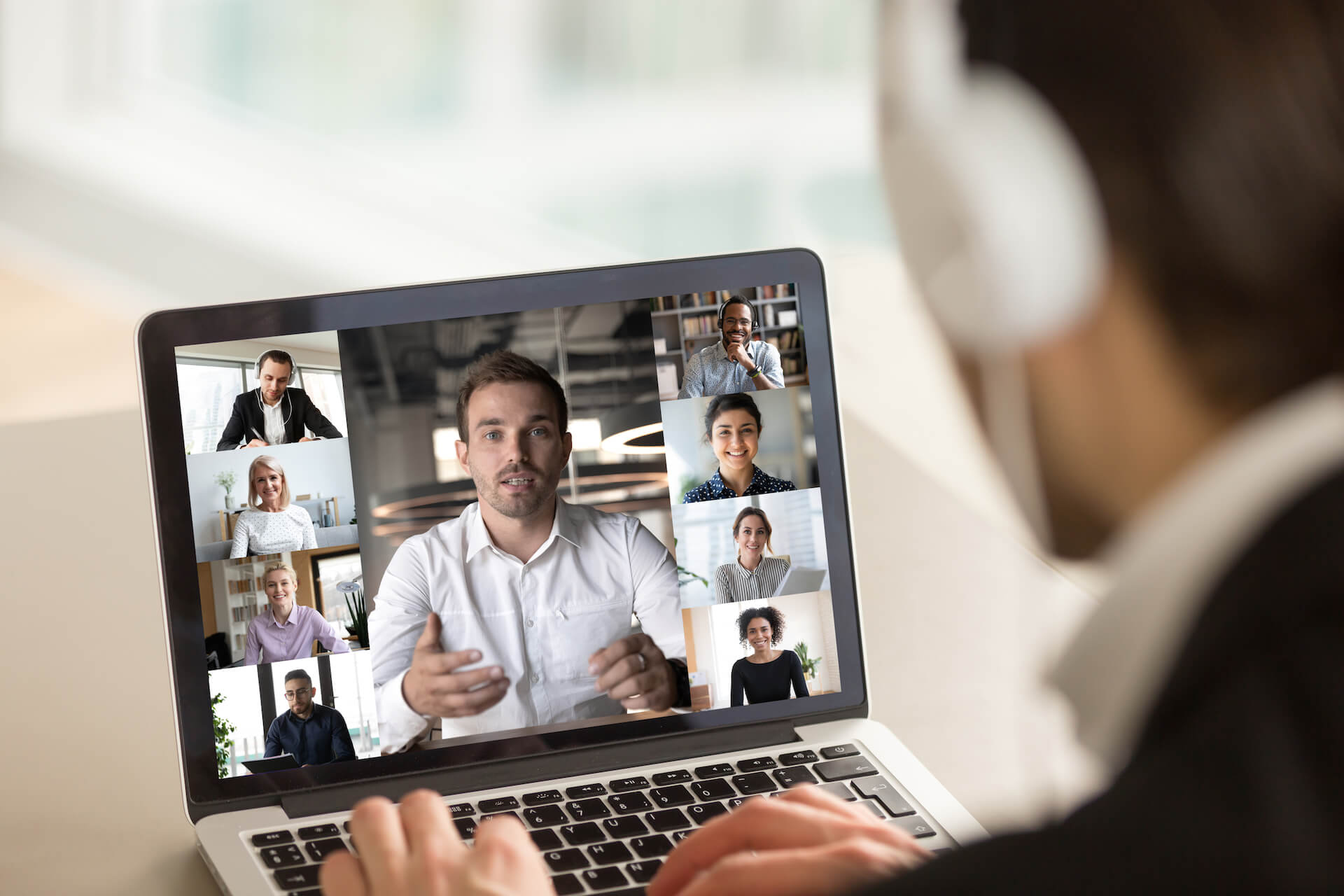
Now, among all the Zoom meeting instructions, this one is of paramount importance. You should always remember to switch off your microphone when you’re not speaking. Otherwise, your colleagues might hear some unwanted noises. That could be your typing, drinking coffee, your kids’ running around the house, and so on. And there’s no place for any of that in a work meeting.
#4. Find a Light Homogenous Background

Ideally, you need to find a clear, light-colored wall at your place and make the space in front of it your primary Zoom meeting station. This way, the focus will always be on you and not on your surroundings. Also, try to avoid sitting with your back against a window. Because in this case, other people on the call will only see a dark silhouette of you. But if there’s no other choice, at least close the curtains before the meeting begins.
#5. Turn On Your Camera

Many remote workers might find this tip a controversial one. However, we included it in our list of Zoom meeting instructions for a good reason. The thing is, keeping the camera on during every meeting really brings workplace dynamics and discipline to you, wherever you are. This way, you can show that you’re actually involved in the work process and see that everyone else is too.
#6. Pick an Appropriate Outfit

The fact that you work from home doesn’t mean you get to appear at a Zoom meeting wearing pajamas. At the same time, a suit with a tie is overkill in most cases. So, choose a monochrome T-shirt, sweater, or casual shirt — you can’t go wrong with those. There really aren’t that many instructions on the Zoom meeting dress code, only that the overall look should be neat and professional.
#7. Let Nothing Distract You During the Call

Here, we’re talking about pets in particular. Yes, they are charming. And yes, your friends and family members love their cameos in your personal video calls. But a work-related Zoom meeting is a completely different story. In this case, your furry friends can be rather distracting to both you and the other participants. That’s why our humble instructions suggest you keep your pets in a different room while you’re discussing work with your colleagues and clients.
Take your design presentation to a new level with interior rendering
#8. Mind the Lighting

Every CG artist of our 3D architectural visualization studio knows how much the lighting affects the way we see things. And people, for that matter. So, the tip on adjusting the lighting has a special place on our list of Zoom meeting instructions. Particularly, you should make sure your room is lit evenly and brightly enough. And to look especially good on camera, choose the light coming from the side — it’s the most flattering option.
#9. Look In the Camera When Talking

When you talk to someone during a Zoom meeting, try looking in the camera rather than at your screen. This way, you’ll appear like you’re actually looking into the person’s eyes. It might seem like a small thing, but it matters a lot, especially when all the vital communication happens online. Most importantly, it can help to maintain good working relationships with both colleagues and clients.
#10. Don’t Multitask During the Meeting

This tip closely follows the previous one from our compilation of Zoom meeting instructions. Naturally, most of us prefer every participant of the call to be focused on the current discussion. That means following what everyone says, sharing opinions, and suggesting ideas. And what nobody likes here is seeing a wandering gaze going from back and forth between tasks unrelated to the meeting. It’s disrespectful of the rest of the team, as well as distracting and counter-productive. So, you definitely need to put other activities aside during work meetings.
#11. Mute Your Notifications

Turning off notifications on all of your devices shows your absolute commitment to the Zoom conference. After all, if we do that at office meetings, why shouldn’t we do the same when communicating online? Moreover, it’s crucial to eliminate the noises that can annoy everyone on the call. Plus, when you put your notifications on mute, you’ll find that it helps you stay more focused on the discussion.
#12. Record Important Meetings

When all the employees of one company have to work from home, even the most important, top-priority discussions move to Zoom. So, if you feel like you might need to hear what’s being said on the call again later, hit the record button. You can choose to record the meeting as a video or an audio file. This way, you and the other participants will be able to comfortably review the conference at a later time, if need be. Plus, those who couldn’t attend will have a chance to catch up.
#13. Get the Most Out of the Zoom Toolset

No set of Zoom meeting instructions is complete without a quick mention of the tools and functions this software has. We’re talking screen sharing and annotation options in particular. The first one allows you to share your screen with the conference participants, which makes using visual aid much easier. And the second one allows you to make notes on someone else’s shared screen with text, highlights, arrows, etc. Overall, using those two functions can really take the Zoom meeting to the next level.
#14. Use Visual Aid

Using a lot of visual materials is another handy tip from our list of Zoom meeting instructions. Since remote communication is limited in some ways compared to offline interaction, it’s crucial to support your arguments and ideas with various illustrations. This is especially relevant for design-related teams — for instance, sharing photoreal visuals from 3D interior rendering services can help communicate spatial concepts far more clearly than words or sketches. Ideally, you should prepare all the visuals and share them with the team before the meeting begins. Or you can share your screen during the conference. This way, it’ll be easier for everyone to navigate their way through your thoughts.
#15. Choose a Stylish Virtual Background
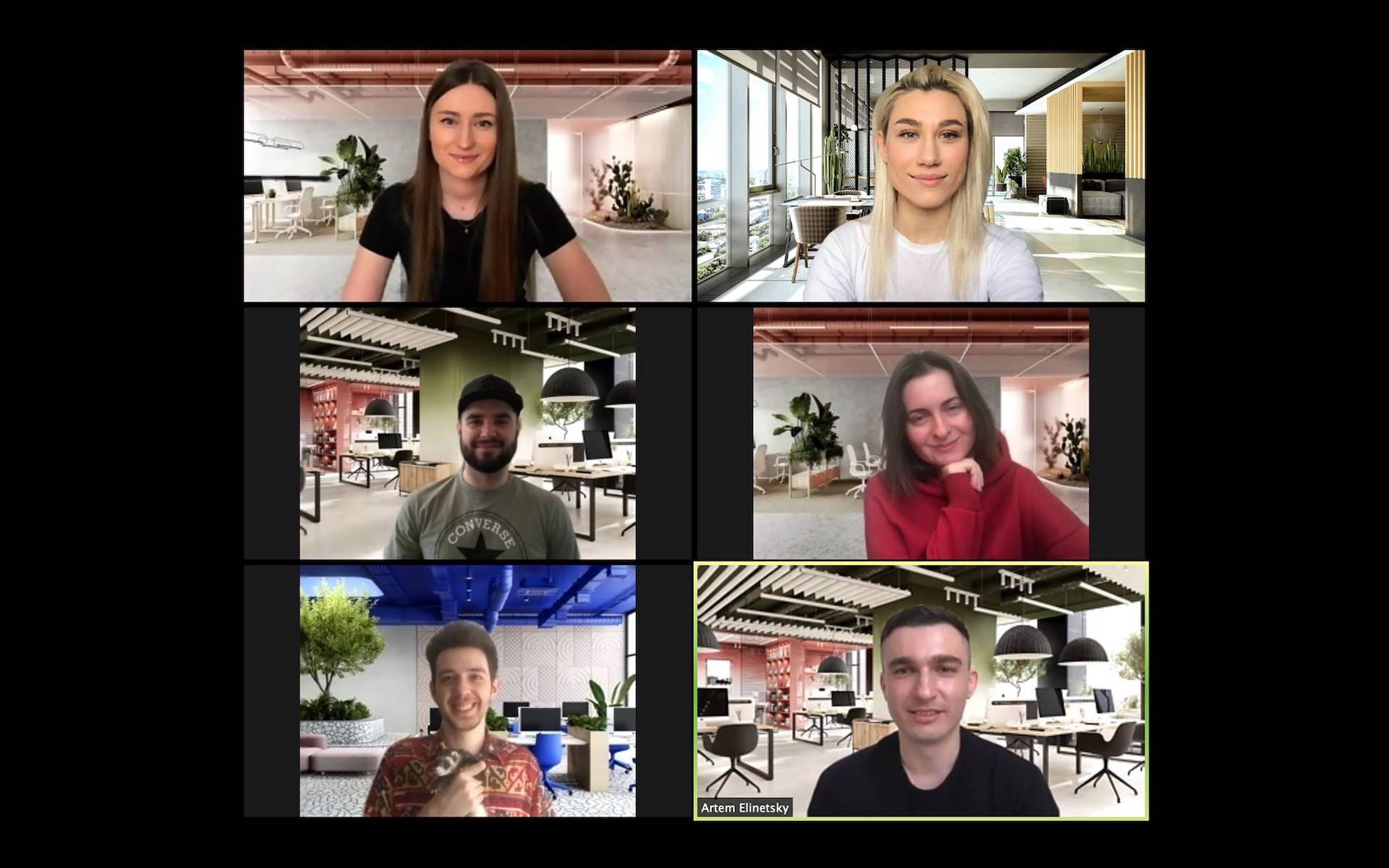
Last but not least, we just have to mention the virtual background option. It’s an absolute lifesaver for many professionals who sometimes struggle to find a fitting environment for a Zoom meeting. If reading this you recognize yourself, don’t worry. You can always choose a high-quality image of a beautiful interior, or whatever else you may prefer, and use it as a virtual background. As an architect, you could go with some photorealistic CGI created for a project of yours or for a design by someone whose work inspires you. Just see how cool and professional our project team looks with CG backgrounds in the screenshot above!
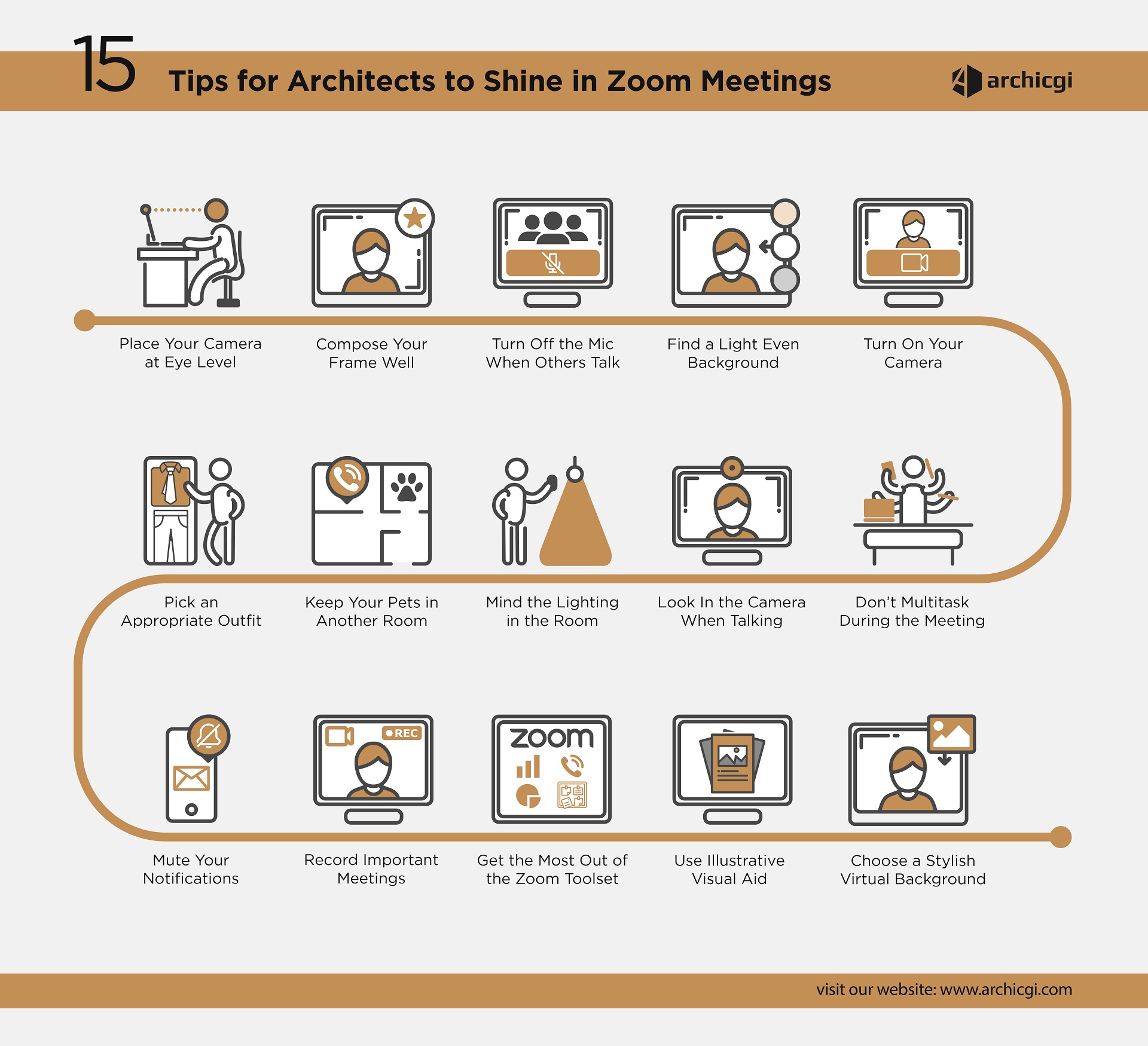
And to conclude this set of Zoom meeting instructions on an especially positive note, we’d like to share some of our best examples of office space rendering for you to use as virtual backgrounds. We created them specifically for this purpose, so we really thought through the perspective in them. As a result, the angles in these CG images are tailored for Zoom conferences — they make it look like you’re actually at the office. You can download the renders from right here. Enjoy!
Looking for top-quality CGI services? Contact us and get mind-blowing architectural 3D renders with all the benefits of outsourcing!

Ana Wayne
Content Writer, Copywriter
Ana is a content writer for ArchiCGI. She has a passion for design and architecture - and for talking about it. Outside of work, she is a fan of sci-fi movies and a street food connoisseur.
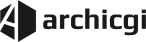






Comments
Stephen H
Ana Wayne