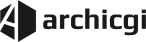Giving notes to 3D artists is a vital part of any architectural visualization project. By doing it right, the client of a CGI studio can save themselves a lot of valuable time and, possibly, money. Because the way one gives feedback and makes requests is not just about convenience. It is also about the efficiency of communication with the CGI team and the speed of receiving the final renders. Now, the question is — how to comment on results in a 3D rendering project to get immaculate imagery within the shortest time possible?
There are three main ways to give notes on drafts in the course of the CGI-making process at our architectural visualization company. In this article, ArchiCGI’s specialists will describe the pros and cons of each of them. This way, you’ll be able to choose the option that best suits your preferences and, as a result — optimize your workflow with a remote 3D rendering studio. So, let’s take a look!
#1. CGI CRM’s Built-In Graphic Editor

The first way you can comment on the results of your architectural visualization task is by using the graphic editor integrated into our CGI CRM system. How does it work? When you receive intermediate results from your 3D artists, you can click the “Edit” button next to the render. That will open a window where you can write text and markup directly on the image. When you’re finished, you can send it back to your team as a new message.
Pros:
- no need to download any additional software;
- convenient when you don’t have a lot of notes on intermediate results.
Cons:
- every image is commented on and shared as a separate file;
- different members of your team will have to comment separately.
#2. Screenshot and Annotation Software
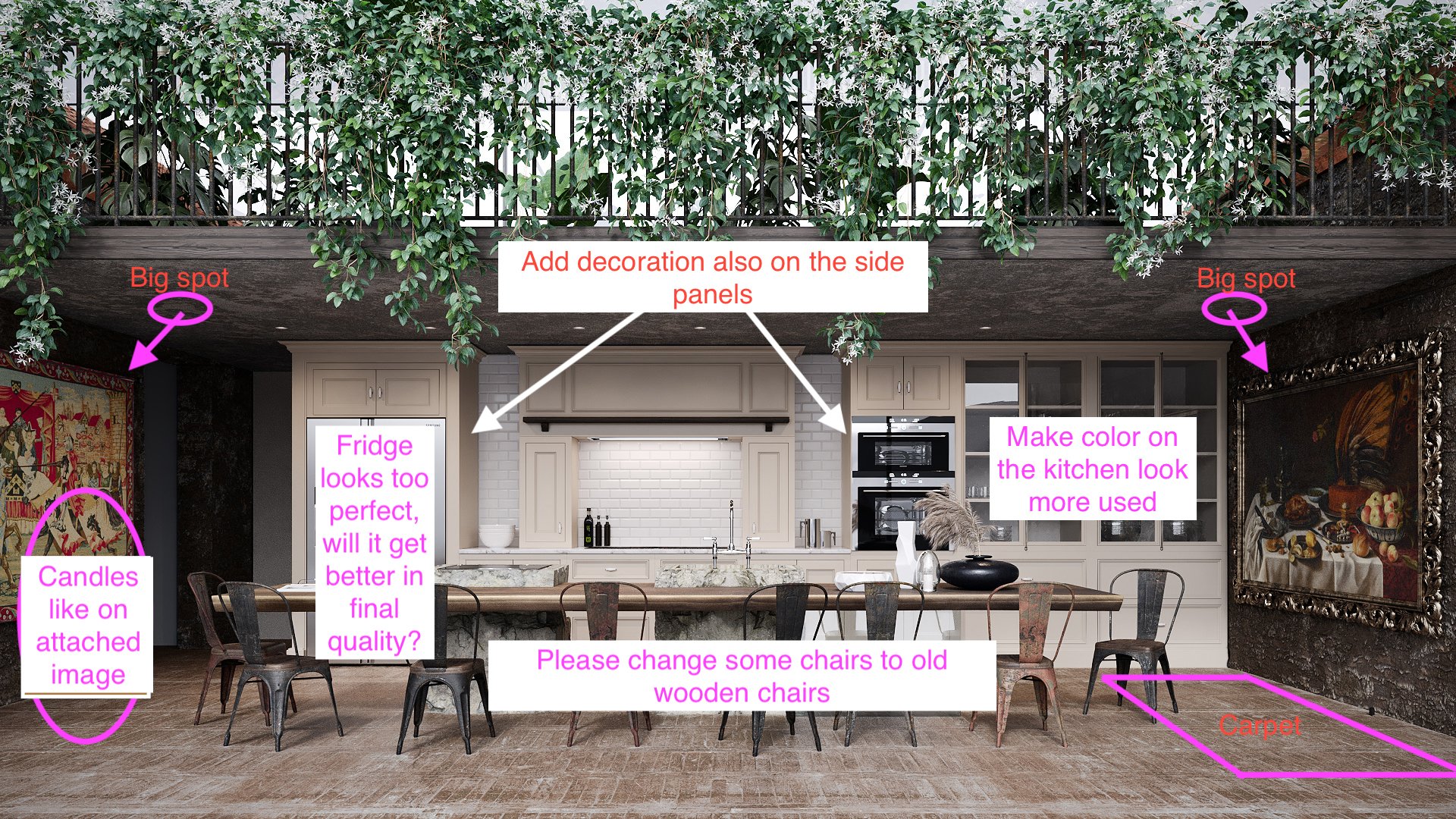
If you are wondering how to comment on results of an archviz project without disrupting the workflow that you’re used to, this option is for you. To give comprehensive feedback to 3D artists, you can use anything from built-in markup tools on your laptop or mobile device to specialized screenshot and annotation tools. These can be Markup Hero, Clip2Net, FireShot, Nimbus Capture, and many more. Or, if you’re comfortable with graphic editing software like Adobe Photoshop, you can use that as well.
Pros:
- familiar interface and workflow;
- convenient when you don’t have a lot of notes on intermediate results.
Cons:
- every image is commented on and shared as a separate file;
- different members of your team will have to comment separately.
Showcase your architectural project like a true work of art, brought to life with cutting-edge AI-powered CGI technology.
#3. PDF Editing and Annotating Software
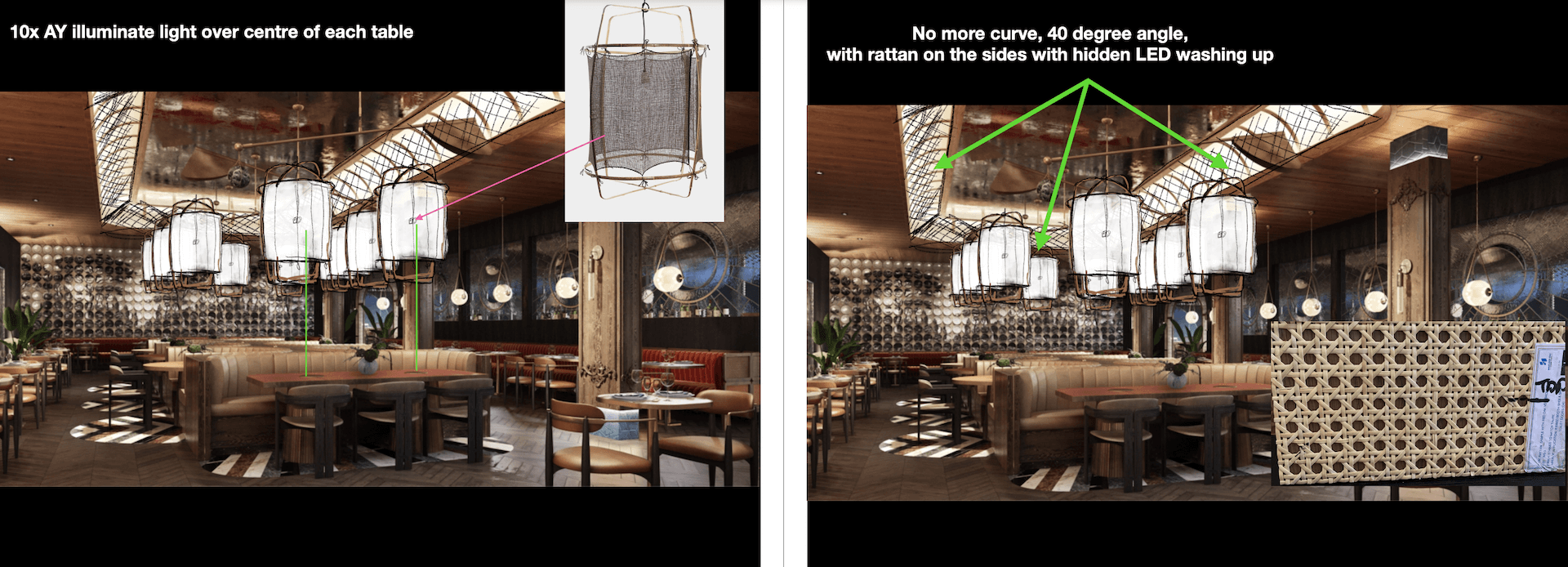
The third way to comment on results in an architectural 3D visualization process is by using professional PDF editors, such as Adobe Acrobat Pro or Foxit PDF Editor. Alternatively, going with powerful design software, such as Adobe InDesign, can also be an option if that’s what you and your team are used to. Both kinds of programs offer real-time collaboration on file editing, which sets them apart from the two previous types of annotation tools.
Pros:
- you can comment on all results within one file;
- different members of your team can edit the file together in real time;
- convenient when you have a lot of notes on intermediate results.
Cons:
- paid access.
Those were the three ways you can give feedback on drafts in 3D rendering tasks when working with a remote CGI studio. Hopefully, after reading this short article, you’ll no longer have any doubts about how to comment on results to make the workflow run smoothly for you and your 3D artists.
Looking for 3D rendering services? Contact us at ArchiCGI to get top-quality 3D visualization, animation, and other CG products with the best personal service!

Daryna Romaniv
Senior Client Manager
Daryna is a Senior client manager at ArchiCGI. She can guide you through our workflow and quickly resolve any issue along the way. In her spare time, Daryna enjoys cooking, reading fantasy books, and watching “Friends”. She also loves traveling, especially to sunny Italy.